Introduction
Here is how I cut letters and symbols out of foam sheets. For instance, today I needed an arrow to put at the entrance of my nice’s house indicating her birthday’s party direction.
The first thing to do, after planning the project at least in your mind, is to get dxf files of the shapes we will cut. Dxf is very common format for people who use cad software. I don’t J , but this is how I get dxf as well.
Create profiles
I actually still use an old oem version of CorelDraw as my graphic software, it works properly for my needs. CorelDraw also let you save verctorial symbols straight in dxf format. This is useful for the simplest symbols as the arrow I’m using in this example.
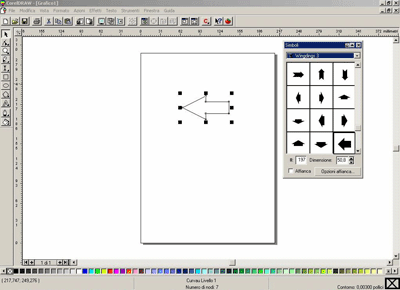
After dragging the choosen symbol in the working area, I straighten to get it a little bit more wide. Just export it in AutoCad dxf format, we will use it later.
Now it’s time to choose a nice font for our sign…
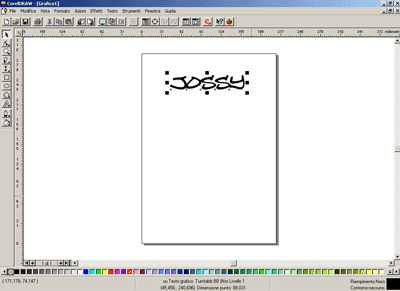
This time export it in jpg format, and get it back immediately with Corel PHOTO-PAINT for a couple of little modify.
In order to let the hot wire to flow in the writing in unique, continuos path, I made a little cut in the “o” and build a little bridge between the two “S”. Here is what I mean.

Overwrite the saved file with the new version.
Now you need to transform this jpg file into dxf file. The function that does this job is called raster to vector, and you can find a lot of software over the internet doing this, but you will have to make a lot of experiments to find the one that fits to you. You can start experiments from the freeware version of Wintopo but almost always it generates messy dxf files, unuseful for the next step. The creators of this software were very nice with me and gently analyzed my files in order to help me to find a solution. They told me that the commercial version of it, does what I need. (The problem is that it’s a professional software and it costs a lot of money to make it an hobbist use).
To check what your raster to vector software did, and to goto the next step, I use Profscan, really nice and must to have free software. Here is my writing in Profscan.
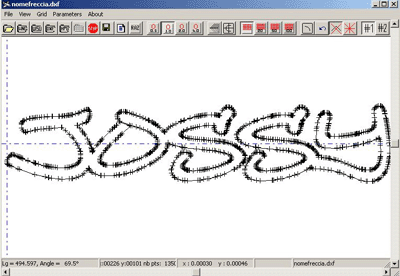
This is exactly what we need, a unique, clean, continuos vector, without jumps from uncontinuos vector to another. Profscan will also generate the dat file for you. Generate also the arrow dat file loading the arrow’s dxf in profscan. The most of the job is done. Now we can, finally, open Jedicut !
CNC cutting
Select New, then Wing cutting and load the same dat file on the two wings.
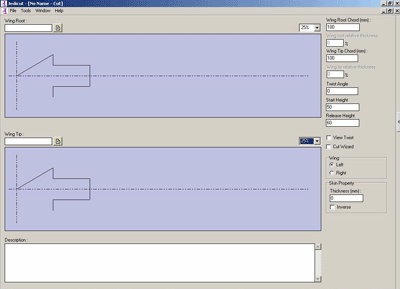
Now we will have to trim some parameters to get the shape to fit the desired dimensions… First of all let’s fix the starting and ending point of the cut in the cycle of cut manager…
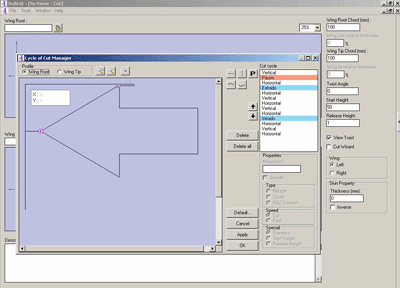
Personally I try to put the two points as close as possible, trying to simulate a continuos cut… if you put them apart, the software will act as when it cuts wings, separating the symbol or the letters in two half wings, sometimes introducing a little error. Putting the two points close together gives me better results.
Now get an idea about how big will have to be the cut… in this case I want to make it as big as the foam sheet I found.

The maximum area I can work on is 260 millimeters… it doesn’t matter the wideness, I have space. Open in Jedicut the cut preview, the height and width of the foam, unselect and reselect an engine to apply them, zoom out to see the whole foam area then start playing with the start height and release height values to perfectly fit the shape into the desire foam dimensions.
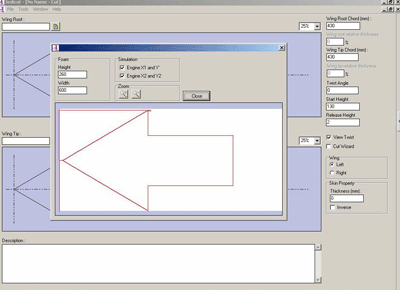
When everything seems to be perfect, save this project and settings in a jdc file.Do exactly the same for the sign dat file.
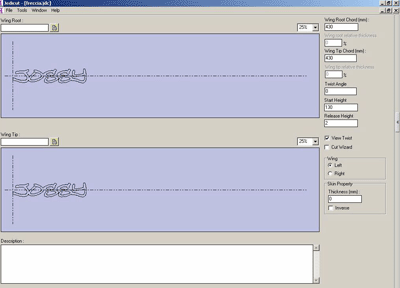
Jedicut is ready to cut what it is showing, with the selected dimensions and settings: Start cutting !

Here is the arrow being cutted by my hot wire.

Here is the sign being cutted (in the remaining part of foam after cutting the arrow 🙂

… painting the arrow…

The final result, after gluing the sign to the arrow with the white glue for paper and wood.

Other originals CNC cuts.
In the same way I made.
The age of my wife’s brother for her birthday :

The names of my friend’s daugthers :


My wife’s little sister birthday party pinata (to be brokennnnn aaaaagh !)

The first experimental cutting !

Auteur : Giovanni

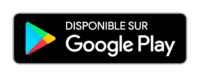
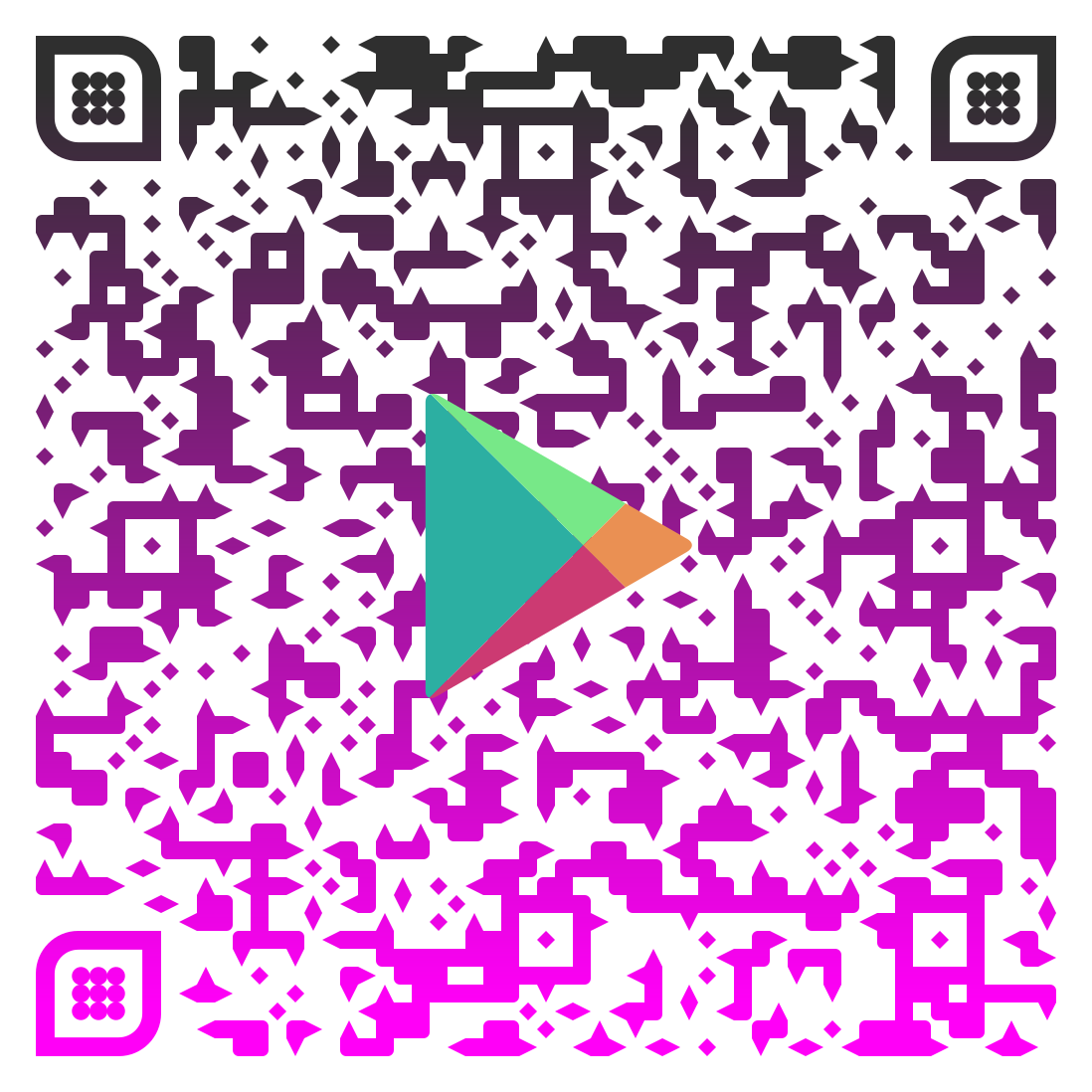
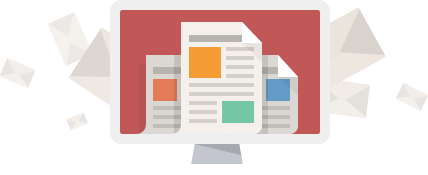

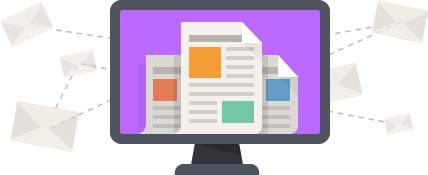
I am having some issues with forming the dat file for the polyclub rc plane.
The edges are getting smooth over by profscan.
Could you suggest what is wrong there?
Can you add screenshots in a new post on Jedicut’s forum ?